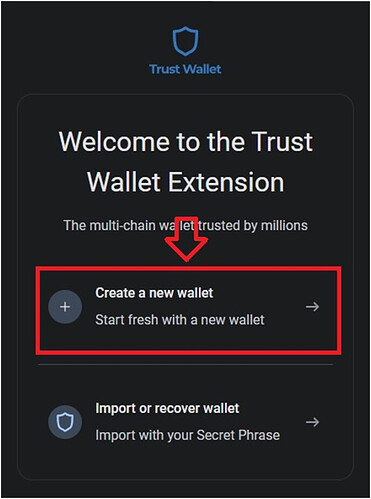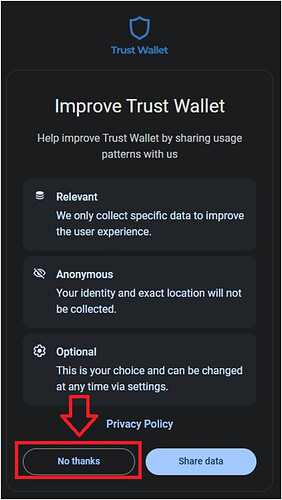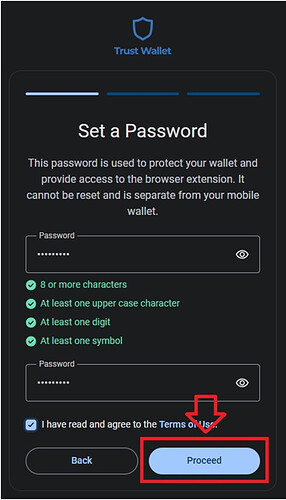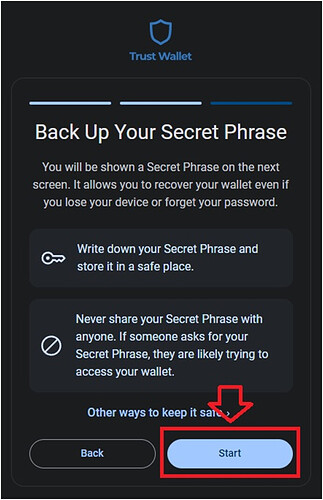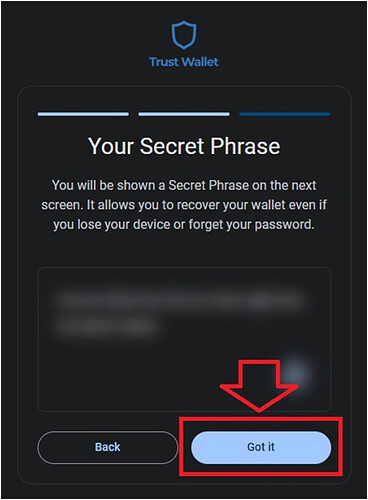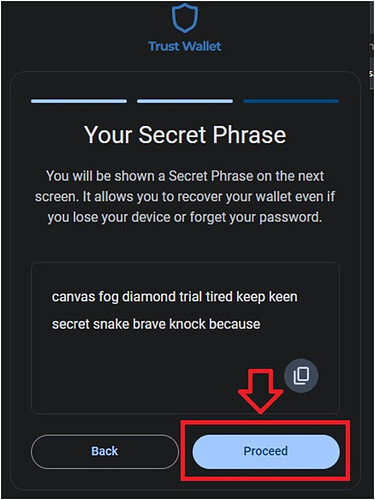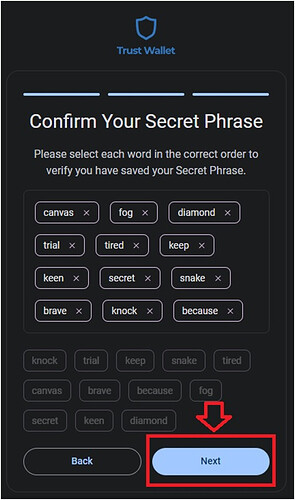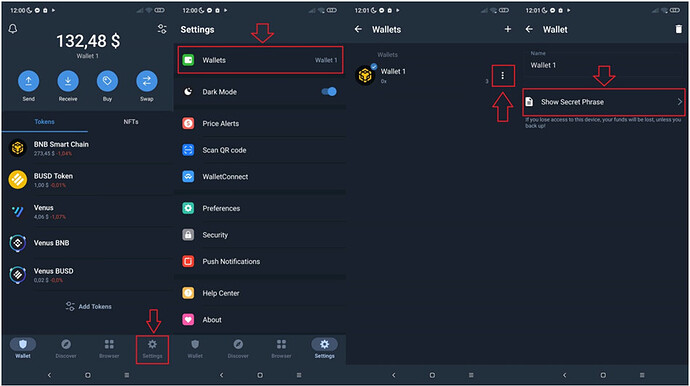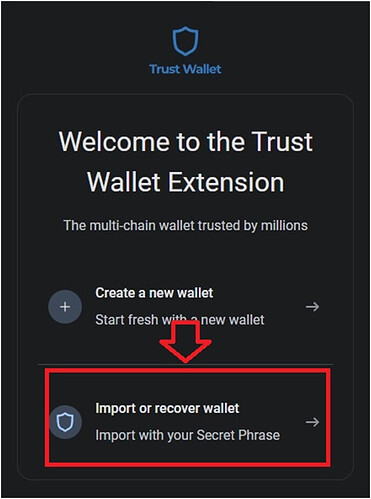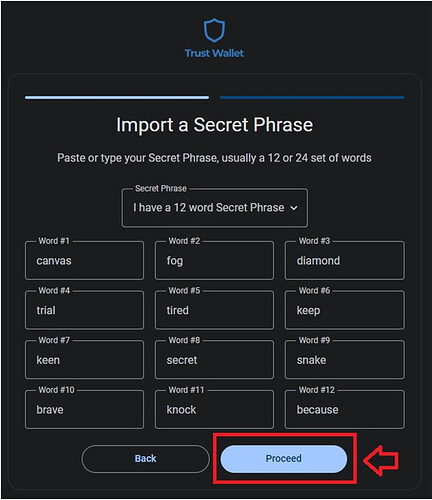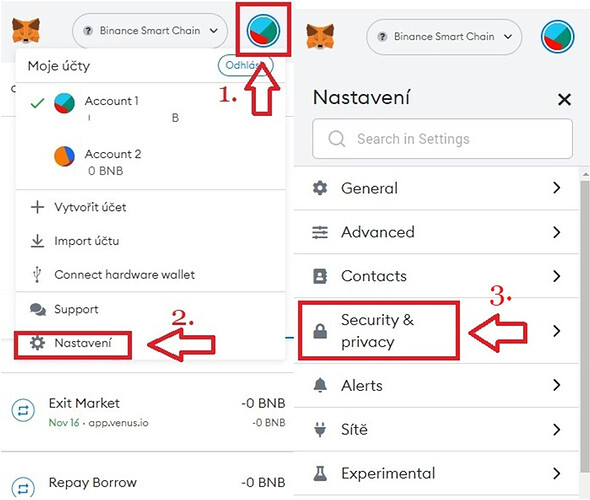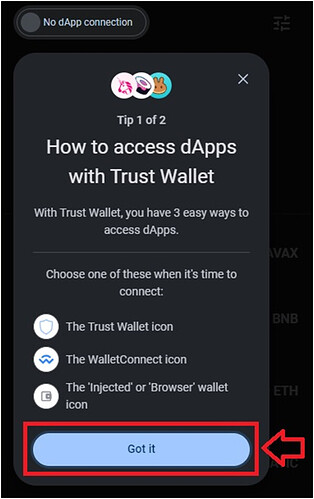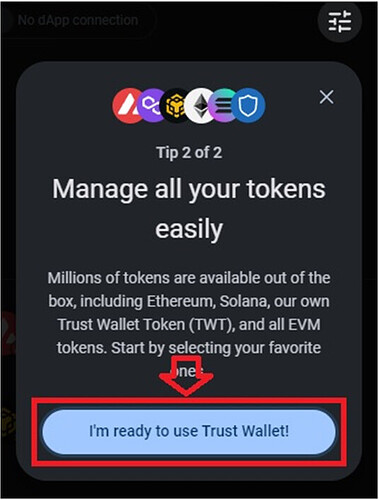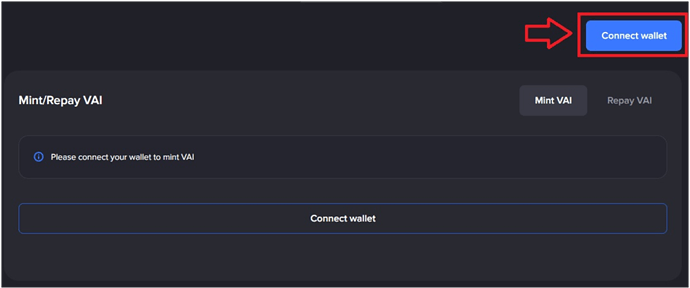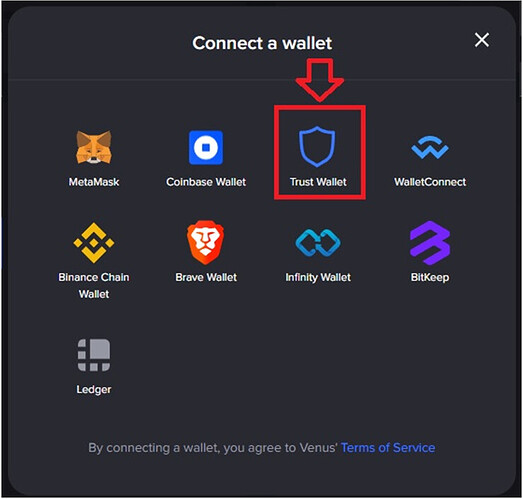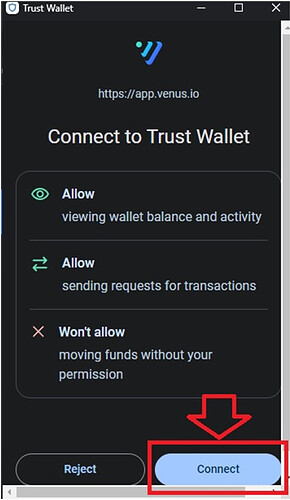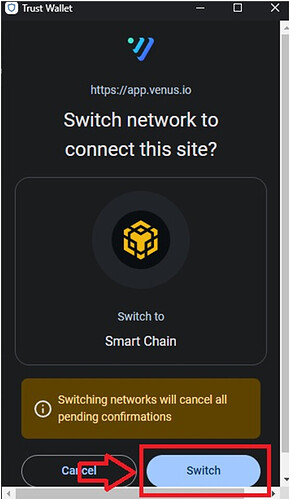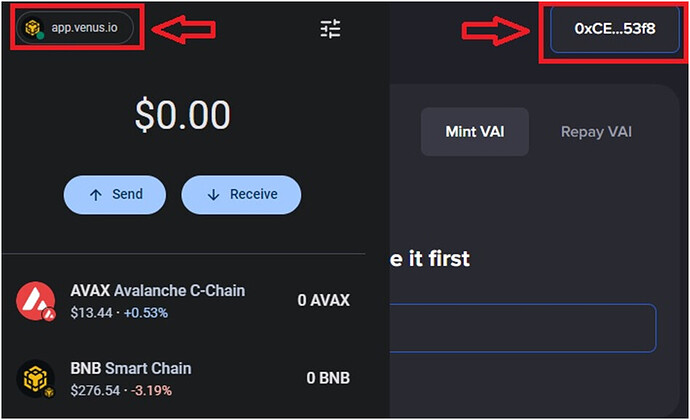This guide will show you get started quickly with the Trust Wallet Browser Extension and help you to interact with Web3 decentralized applications (dApps) as Venus Protocol. TW Extension works on Google Chrome, Brave, Opera and Microsoft Edge browser.
With the Trust Wallet Browser Extension, you can import mobile wallets and browser wallets including your MetaMask, Coinbase Wallet, or another wallet.
How to install the Trust Wallet Extension
To use the Trust Wallet Browser Extension, you’ll need to ensure it’s installed on your computer’s web browser.
To install the extension, go to Download the Trust Wallet Chrome Browser Extension | Trust Wallet and choose the Trust Wallet Extension option. This will take you to the Google Chrome store where you can install the extension onto your web browser.
Once installed, be sure to pin the Trust Wallet Extension to your browser’s extension menu right away so you can find it easily anytime. Here’s how:
Step 1 : First, click the extension icon as shown below
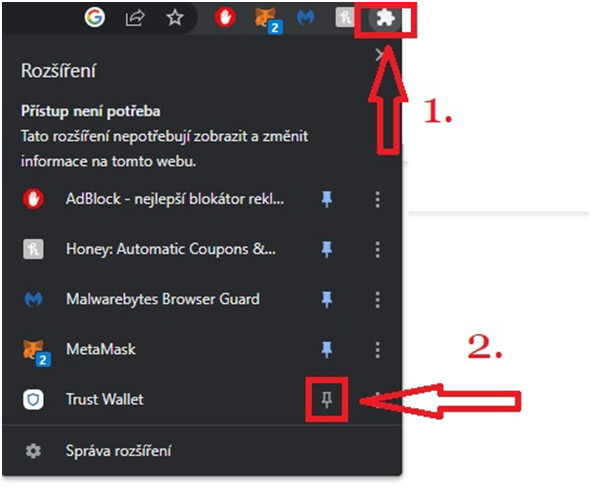
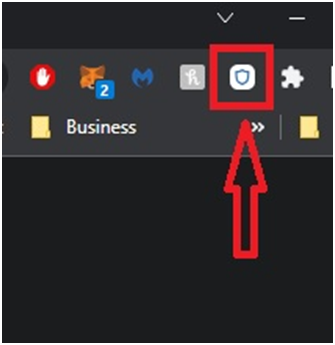
Step 2 : Then when the extension window appears, click on the pin icon next to Trust Wallet.
After your Trust Wallet icon will be pinned and will be easy to use.
Creating a new wallet
First, ensure you have installed the extension.
Once you have the extension installed here’s how to create a new wallet:
Step 1 : Open the Trust Wallet Browser Extension and choose “Create a new wallet”.
Step 2 : It will offer you a questionnaire about Trust Wallet improvements, you can skip this part and click ‘‘No thanks’’.
Step 3 : Set a password, agree to the Terms of Use, then click “Proceed”.
Step 4 : Review the information on the “Back Up Your Secret Phrase” safe screen and click “Start”.
Step 5 : Review the information on the “Your Secret Phrase” screen and click “Got it”.
Step 6 : Save your seed phrase in a secure location. We recommend that you write it down and store it in multiple safe places. After click the “Proceed” button.
Step 7 : Confirm your seed phrase by choosing the words in the correct order, then click “Next”.
Step 8 : Your wallet is now ready! You can click on “Open wallet”.
How to import or recover an existing mobile wallet or web extension wallet
With the Trust Wallet Browser Extension, you can import mobile wallets and browser wallets including your MetaMask, Coinbase Wallet, or another wallet.
You can even import your Trust Wallet mobile account to seamlessly access your account on both mobile and desktop!
In this section:
-
Import your Trust Wallet mobile account
-
Import your MetaMask wallet
How to import your Trust Wallet mobile account into the Trust Wallet Extension
Step 1 : Be sure that you installed Trust Wallet browser extension. If you already have the extension installed, skip to Step 2.
Step 2 : Open Trust Wallet on your mobile device and enter your password if required.
Step 3 : Get your 12 word secret phrase. You’ll use the secret phrase to import your account.
Choose “Settings” in the bottom right of the Trust Wallet mobile app.
Then chose the wallet you want to import by selecting “Wallets”.
Next, chose the info “(i)” symbol next to the wallet you want to import.
Now, select “Show Secret Phrase” and follow the instructions to reveal your secret phrase.
Step 4 : Copy the secret phrase from the Trust Wallet mobile app.
It will be safest to copy the SEED directly from the TW application to the TW Extension (do not create photos etc. media, as we assume that the SEED backup is already safely stored)
Step 5 : Open the Trust Wallet Browser Extension and choose “Import of recover a wallet”.
Step 6 : It will offer you a questionnaire about Trust Wallet improvements, you can skip this part and click ‘‘No thanks’’.
Step 7 : Enter or paste your 12 word secret phrase, then click “Proceed”.
Step 8 : Set a password, agree to the Terms of Use, then click “Proceed”.
Step 9 : Your wallet is now ready! You can click on “Open wallet”.
How to import your MetaMask mobile or desktop account into the Trust Wallet Extension
Step 1 : Be sure that you installed Trust Wallet browser extension. If you already have the extension installed, skip to Step 2.
Step 2 : Open the MetaMask browser extension or MetaMask mobile app, and enter your password if required.
Step 3 : In MetaMask, go to “Settings” and choose “Security & Privacy”.
Find Settings in MetaMask Extension or in MetaMask mobile app.
Step 4 : Select “Reveal Secret Recovery Phrase”. Then enter your password if prompted, and follow the instructions to reveal your secret phrase.
Step 5 : Copy the secret phrase from MetaMask.
Other instructions are same as for any other SEED import.
Step 6 : Open the Trust Wallet Browser Extension and choose “Import of recover a wallet”.
Step 7 : It will offer you a questionnaire about Trust Wallet improvements, you can skip this part and click ‘‘No thanks’’.
Step 8 : Enter or paste your 12 word secret phrase, then click “Proceed”.
Step 9 : Set a password, agree to the Terms of Use, then click “Proceed”.
Step 10 : Your wallet is now ready! You can click on “Open wallet”.
How to Access Venus Protocol dapp using the Trust Wallet Extension
The Trust Wallet Browser Extension allows you to securely connect to thousands of Web3 decentralized applications (dApps).
Step 1 : When you log in to your Trust wallet browser extension you will see pop up message which will inform you about accessing dapps via Trust Wallet, just click on “Got it”.
Step 2 : Second pop up message will inform you about Tokens management via Trust Wallet, just click on “I’m ready to use Trust Wallet!”.
Step 3 : Navigate to the website of the application https://app.venus.io/ you would like to access, locate the “Connect wallet” button and click on it.
Step 4 : Once you click the Connect Wallet button you can choose Trust Wallet option.
Step 5 : Approve connection with wallet and click on “Connect”.
Step 6 : Approve network switch to BNB Chain and click on “Switch”.
Step 7 : After your wallet will be finály connected to Venus Protocol dapp and network set up to BNB chain. You can start to use Venus dapp.
Funding Your Wallet
Receiving crypto
You can receive crypto from family, friends, your exchange account, or anyone else you share your deposit details with. Here’s how to get your deposit details and receive crypto using the Trust Wallet Browser Extension.
Step 1 : From the wallet’s main page, select the “Receive” button, from the main wallet page.
Step 2 : Select the asset you want to receive
Step 3 : Share your deposit address or QR code to receive funds from a friend, or use the address at an exchange or other wallet you own to send funds to your wallet.
Sending crypto from the Trust Wallet Browser Extension
Sending crypto
Send crypto to family, friends, your exchange account, or anyone else you’d like using these instructions.
Step 1 : From the wallet’s main page, select the “Send” button, from the main wallet page.
Step 2 : Select the asset you want to send
Step 3 : Input the Recipient address you want to send the asset to, select the amount to send, and then select the “Preview” button
Step 4 : Select “Confirm”.
Note: Some assets may require a “memo” as part of the recipient details. Always be sure to check over what details you need to send crypto safely from your wallet.